Virtual disk drives are used vastly these days mostly to mount image files such as .iso, .mds, .ccd and so on.. These are applications downloaded from torrents such as PC games and softwares. These large files are made into a single file which reduces space required and easy to download. What a Virtual drive does is mount these image files acting as a storage and a decoder for the image files. This is how you create a virtual drive.
Step 1
Download Alcohol Soft 120%. If you have Windows 7, click here to download Alcohol 120.
Step 2
Install Alcohol 120% to your PC which will only have a simple installation process. And once installed you will be prompted to restart your computer where you will have to restart.
Step 3
Once restarted open Alcohol 120% and certain checks will be done for a few seconds. Now a single virtual drive is created as a default where you will find it in My Computer along with your CD/DVD drive.
Mounting Image files
As I told you earlier image files have extensions with .mds .btw .ccd .iso. To mount an image file is very simple.
Step 1
Go to My Computer and select the virtual disk drive. Right click on the virtual disk drive and click on "mount image.
Step 2
When you click on "mount image" you will be asked to select your image file. Browse to your image files destination and select the image file and click "open".
Step 3
Now you have mounted your image file and it is similar to inserting a CD. If it is an application you can install its contents just as you do once inserting a CD/DVD.
Once you have created and used your Virtual disk drive to a certain purpose you may need the virtual disk drive again to mount another image file. You can mount another image file by simply right-clicking on the virtual drive and clicking on "unmount" and mounting another image file.
But in any case you need to leave the image file in a virtual drive and still want to mount the other image file, you can just simply create another Virtual Disk Drive.
Step 1
Open Alcohol 120% and on its left side under "Options" menu click on Virtual Drive" and a dialog box will be displayed on your screen.
Step 2
On the top of the dialog box you will be allowed to choose the number of virtual drives you need. Select any amount you need, considering how many image files you need to mount and click "OK"
Step 3
Open "My Computer" and you will see another virtual disk drive. Now you can mount your image files.
*look above instructions on how to mount an image file.



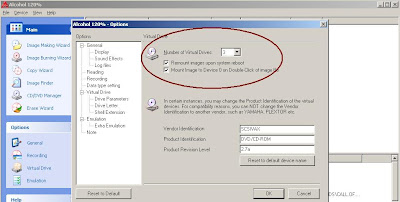
No comments:
Post a Comment